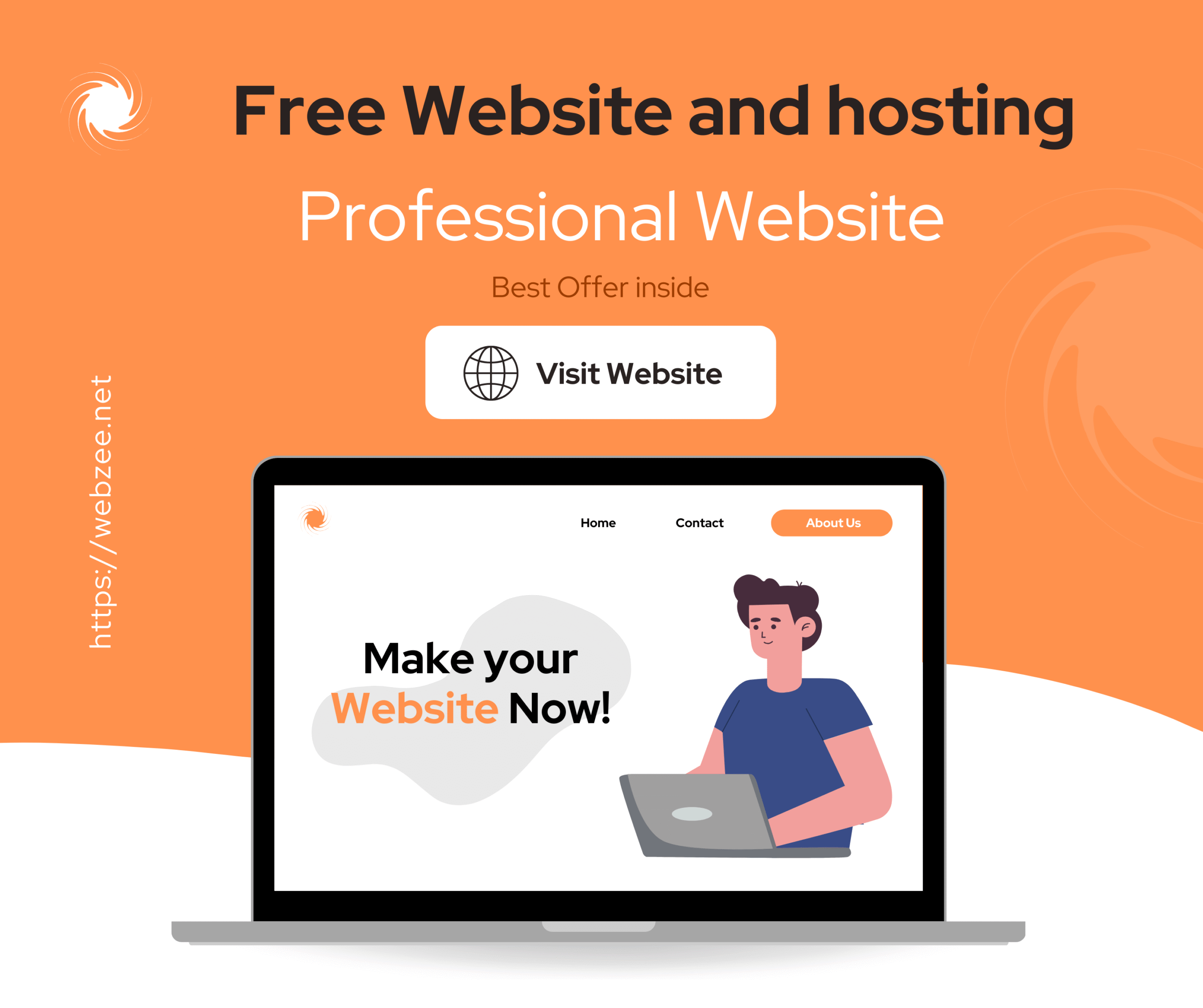Internet Speed Test
Private, ad-free test using M-Lab’s ndt7 servers. Click Start to measure download, upload, ping, and stability.
By starting you agree results are sent to and stored by M-Lab (public dataset) for research. Keep HTTPS on.
Debug log
Speed Test: Understand Your Internet & Wi-Fi Performance (Full Guide)
This in-depth guide explains how a speed test works, what the results mean, and how to get consistent, real-world numbers for streaming, gaming, and work. Whether you’re searching for a speed test for internet, a quick way to speed test my internet, or a reliable speed test WiFi check, you’ll find clear steps, troubleshooting tips, and expert tactics below.
Why run an internet speed test?
Verify your plan
ISPs advertise “up to” speeds. A speed test net check reveals your actual throughput right now so you can confirm whether your line behaves as promised—especially during peak evening hours.
Diagnose Wi-Fi issues
If your phone feels sluggish, the bottleneck may be Wi-Fi signal, interference, or device limits. A focused speed test WiFi helps separate Wi-Fi problems from ISP problems.
Right-size your setup
Knowing your download, upload, and ping guides upgrades: router placement, fiber vs. cable, mesh systems, or switching plans for video calls, 4K streaming, and cloud backups.
Understanding the numbers
Streaming, browsing, large file downloads. Higher is better.
Video calls, cloud backup, social uploads. Higher is better.
Responsiveness for gaming/voice. Lower is better (e.g., <30 ms is excellent).
Stability of latency. Lower jitter means fewer stutters and dropouts.
Units: most tests report throughput in megabits per second (Mb/s). 1 byte = 8 bits, so a 100 Mb/s connection can theoretically download ~12.5 MB/s. Real-world speeds vary based on server distance, congestion, device power, browser, and Wi-Fi conditions.
How to get accurate results (step-by-step)
1) Choose your testing method
On your WebZee page we embedded a simple OpenSpeedTest widget (an iframe). It’s quick, requires no login, and is excellent for a fast speed test for internet. For cross-checks, you can also try Fast.com (Netflix), Cloudflare Speed Test, or M-Lab.
2) Close background apps
Pause big downloads, cloud syncs, or streaming on all devices sharing the connection. Otherwise your speed test my internet results will appear lower than the line can do.
3) Test Wi-Fi and Ethernet
If possible, test with a wired Ethernet device. Then repeat the speed test WiFi on your phone or laptop in the same room. The gap reveals how much performance Wi-Fi is costing you.
4) Try multiple times
Internet traffic is bursty. Run 2–3 tests and take the median. Repeat at different times (evening vs. morning) to spot congestion patterns on your ISP.
5) Compare against your plan
If your median download/upload is consistently far below your plan’s advertised rates, contact your ISP with screenshots. Many providers will investigate once you share repeated results.
Improve Wi-Fi before upgrading your plan
Pick the right band
2.4 GHz travels farther but is slower and crowded. 5 GHz (and Wi-Fi 6/6E at 6 GHz) is faster but shorter range. For the best speed test WiFi numbers near the router, use a 5 GHz/6 GHz SSID.
Router placement matters
Put your router high, central, and away from thick walls/metal. Even a 1–2 m reposition can add tens of Mb/s to your speed test results in adjacent rooms.
Avoid interference
Microwaves, cordless phones, baby monitors, and neighbors’ routers all create noise. Change channels or enable “auto channel” and rerun your speed test net to verify improvement.
Consider a mesh system
Large homes benefit from mesh Wi-Fi (multiple nodes). Place nodes in line-of-sight hops back to the main router. After each move, repeat a speed test my internet to confirm gains.
What speeds do you actually need?
| Activity | Minimum Download | Minimum Upload | Target Ping | Notes |
|---|---|---|---|---|
| HD streaming (1080p) | 5–10 Mb/s | 1 Mb/s | <50 ms | Per stream; add up across devices |
| 4K streaming | 25–50 Mb/s | 2 Mb/s | <50 ms | Heavily depends on codec/provider |
| Video calls (HD) | 3–6 Mb/s | 3–6 Mb/s | <40 ms | Upload matters; prefer Ethernet when possible |
| Online gaming | 10+ Mb/s | 2+ Mb/s | <30 ms | Stability (low jitter) beats raw throughput |
| Cloud backup / creators | — | 20–100+ Mb/s | <60 ms | Symmetric fiber shines for uploads |
These are ballpark figures. If multiple people stream or game simultaneously, add headroom. Always test at peak times with a speed test for internet to learn your true household needs.
Troubleshooting odd results
Many cable plans have asymmetric speeds. If your upload is consistently poor, check your plan or ask your ISP about a profile change. Also test with VPN off; some VPNs cap upload aggressively.
Check for bufferbloat: when someone uploads a big file, everything else lags. Enable Smart Queue/QoS on your router or upgrade firmware. Run multiple speed test my internet checks during uploads to confirm.
Try 5 GHz/6 GHz where possible, or deploy a mesh node in the slow zone. Re-run a targeted speed test WiFi after each change.
That’s normal. Each test uses different servers, threads, and methods. Cross-check: OpenSpeedTest (your embedded tool), Fast.com, Cloudflare, and M-Lab. Use the median of several runs.
Practical uses for your results
Remote work & meetings
If upload is under 5 Mb/s, HD calls will glitch. Use Ethernet, close cloud syncs, or set QoS for conferencing apps. A weekly speed test helps catch problems early.
Smart TV & streaming boxes
TVs often sit far from routers. Validate with a local speed test net on a phone next to the TV; if it’s slow, add a mesh node or use a wired adapter.
Gaming & home servers
Aim for low ping and jitter, not just high Mb/s. If hosting game servers or NAS backups, upgrade to a plan with stronger upload.
Speed test FAQ
Is a browser-based speed test accurate?
Why do I see Mb/s instead of MB/s?
Will VPNs change my speed test?
How often should I test?
What’s a good Wi-Fi speed?
Useful links & cross-checks
Simple web test (the same engine powering our on-page widget).
Includes latency and routing insights from Cloudflare’s global network.
Open research platform with public datasets and broad server coverage.
Use at least two tools and compare. If results agree, you’ve found your baseline. If they differ, average the middle values and retest at a different time of day.
Ready to test now?
Scroll up to the embedded widget on this page and click Start. Then repeat the test on Wi-Fi and Ethernet, near and far from the router. Use the results to fine-tune your setup and get the smoothest experience possible.
Jump to Speed Test